
Translation Resources for Company Communications
On OSSIE, IamOlympicSteel.com or YouTube, you can use the provided translation tool to change the language of the media.
Communications and other important documents are provided in another language per the terms of the Translation Policy [link to Translation Policy]. We understand that this doesn’t cover all immediate needs for translated material. There are some options for the user to translate content immediately via OSSIE or IamOlympicSteel.com.
Translating Documents Available on OSSIE
While OSSIE can’t translate the document, you can change the language of an Office Suite document after you’ve downloaded it from OSSIE. Here’s how:
- Open the document and download it (if it doesn’t automatically).
- Go to the Review
- Select
Translate, then
Translate Document.
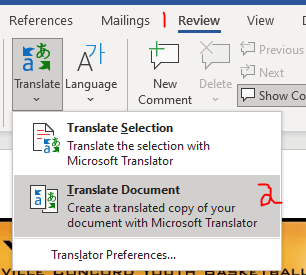
4. The right pane opens. It will autodetect the language the document is already written in. Choose the language you need (Spanish is selected in the image below).
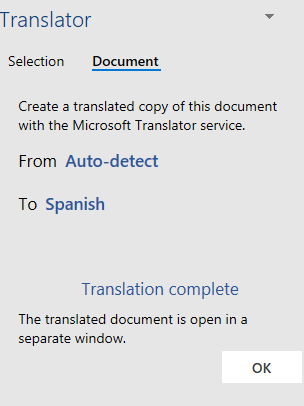
5. The translated document will open in a separate window.
Choosing a Language on IamOlympicSteel.com
Content on IamOlympicSteel.com is available in English, but you can change the language using Google translate.
- Visit IamOlympicSteel.com.
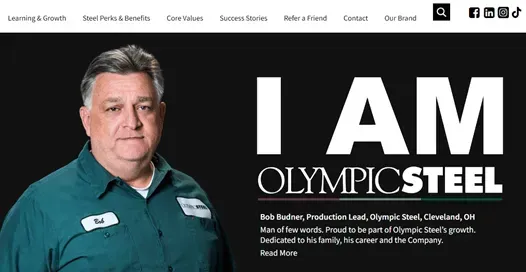
2. Scroll to the bottom of the page and click the Google drop-down.
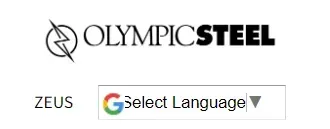
3. Select your language.
4. Now the page is available in your preferred language. (Spanish shown below)
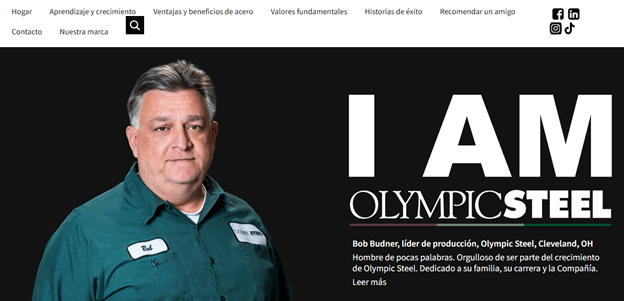
YouTube Translation
When watching any video message, be sure to enable Closed Captioning. Click on the CC image at the bottom of the video. Once you select your preference, all videos with closed captions should show the text at the bottom of the video. After you’ve enabled closed captions, you can change the language to your preferred language.
1. Enable Closed Captions by clicking the CC at the bottom of the video. The line will appear under the CC when closed captions are enabled. You’ll also see text appear on the screen.
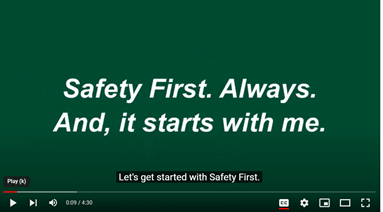
2. Enable Closed Captions by clicking the CC at the bottom of the video. The line will appear under the CC when closed captions are enabled. You’ll also see text appear on the screen.
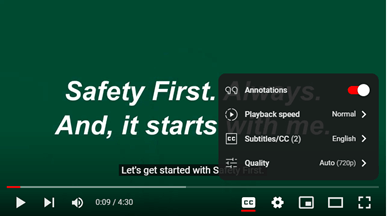
3. Select Auto-translate.
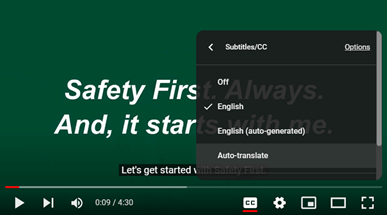
4. Scroll through the list of languages to choose your language.
5. Allow the program time to translate the closed captions, then watch in your preferred language. (Spanish shown here)
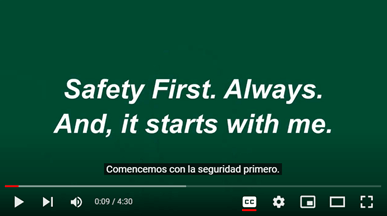
Need technical translation?
Google translate is a nice tool for quick translation, but it’s not recommended for technical content. If you have a document that needs to be translated, please reach out to your local Safety Representative for safety-related, job-specific translations or your Regional HR Manager for benefits/employment-related translations. If you’re not sure, contact a member of the Communications Team at
CompanyCommunications@olysteel.com.
